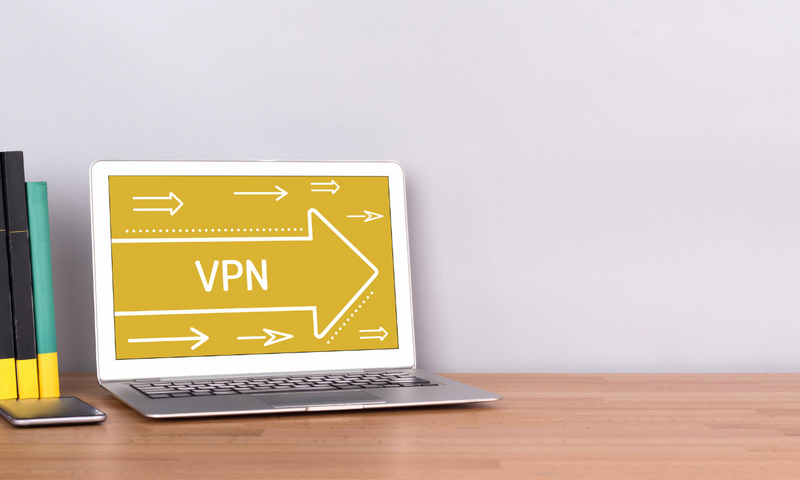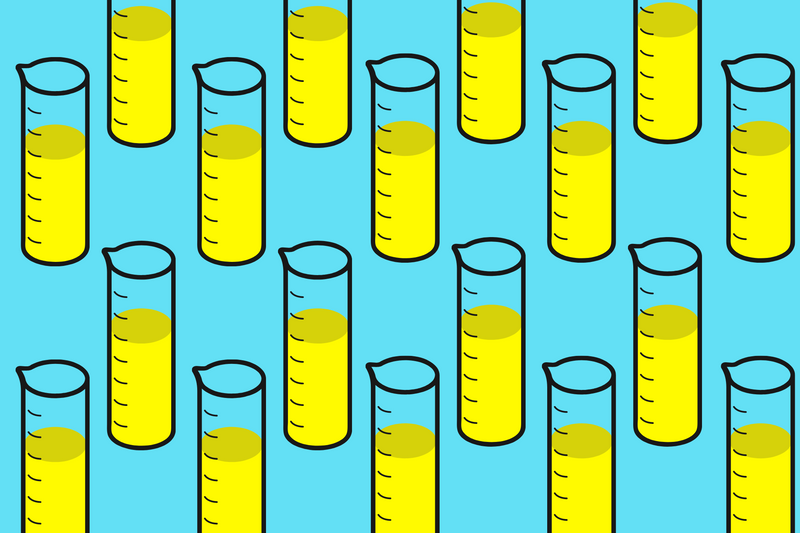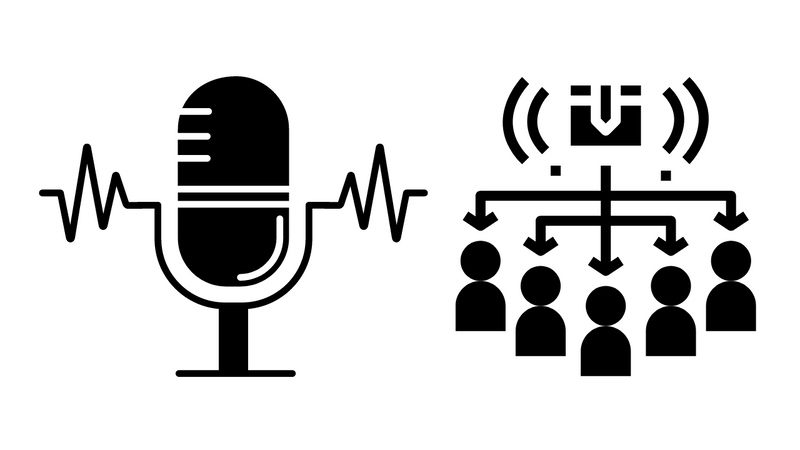Step 0 - Install homebrew
Homebrew is a package manager that simplifies all database installs and management on a Mac.
=> Learn more on how to install Homebrew <=
Install Services
Note: brew search <package name> is your friend. If you want to know the latest package version, "brew search "can help.
Example: MariaDB
Search for the latest supported package.
brew search mariadb
Install package.
brew install mariadb
Example: MySQL
Find the latest supported package within Homebrew.
brew search mysql
In this example, install mysql@5.7.
brew install mysql57
Start service.
brew services start mysql57
Time to create a symlink.
brew link --force mysql@5.7
If done correctly, the terminal will tell you to run something like this.
Note: Your path will likely be personalized for you.
Do not blindly copy this.
echo 'export PATH="/usr/local/opt/mysql@5.7/bin:$PATH"' >> /Users/<My User Name>/.bash_profile
Test that things are looking good.
which mysql
Example: Postgres
brew search postgres
brew install postgres
Create a" postgres "user with these options.
"-d' "allows the user to create databases. "-P "prompts to enter a password. "-s' "states the new user will be a superuser.
createuser -d -s -P postgres
More options available within Docs
Start service.
brew services start postgresql
Example: MongoDB
Install the community-edition version of MongoDB.
brew tap mongodb/brew
brew install mongodb-community
Start service.
brew services start mongodb-community
Step 2 - Database management
Homebrew can download, install, and manage 3rd party libraries. Here are a few helpful commands for managing these locally-installed databases.
Read more about Homebrew Services.
YOU'RE DONE!
Troubleshooting
MySQL Errors
If you see this error, it can either mean that there are permission issues or things that did not install correctly.

Learn to Read the Error Logs
I generally suggest we first look at the error logs and see if we can better understand the problem.
The error log can be found here:
nano /usr/local/var/mysql/[look for your username].err
Common MySQL Errors
I've seen a lot of errors in my lifetime, and when it comes to MySQL, here are a few more common ones.
Last Resort
If you can't make sense of the error log, one option is to uninstall MySQL and re-install everything.
Uninstall MySQL
brew uninstall mysql
# Clean things up
brew cleanup --force
# Remove any associated files or folders
launchctl unload -w ~/Library/LaunchAgents/homebrew.mxcl.mysql.plist
# Remove any plists lingering around
rm ~/Library/LaunchAgents/homebrew.mxcl.mysql.plist
# Remove the MySQL folder with recursion and force
sudo rm -rf /usr/local/var/mysql
Reinstall MySQL
brew install mysql
# Check your installation
ps aux | grep mysql
# Initialize the MySQl daemon
mysqld --initialize --explicit_defaults_for_timestamp
# Start the MySQL server (don't use sudo)
mysql.server start
This Stackoverflow Question offers more alternatives to uninstalling MySQL.