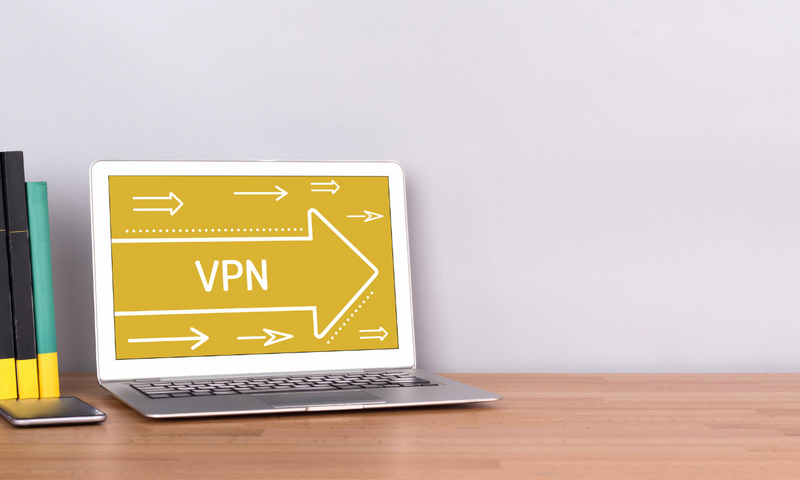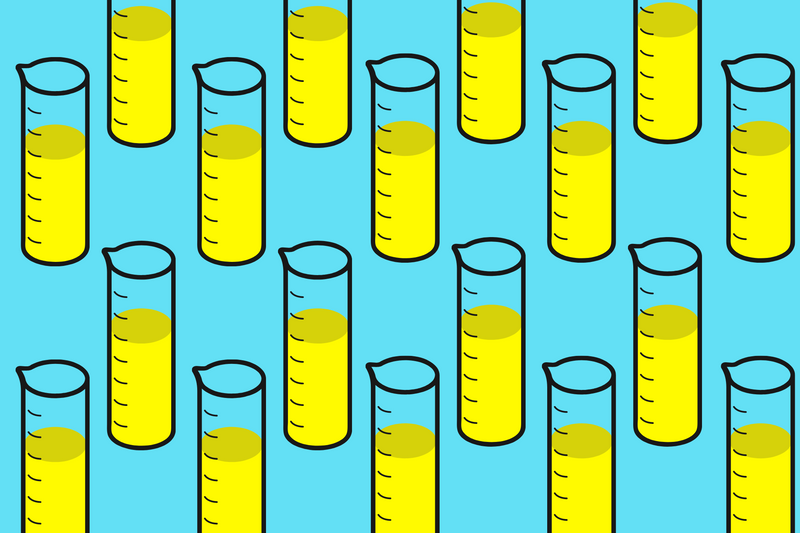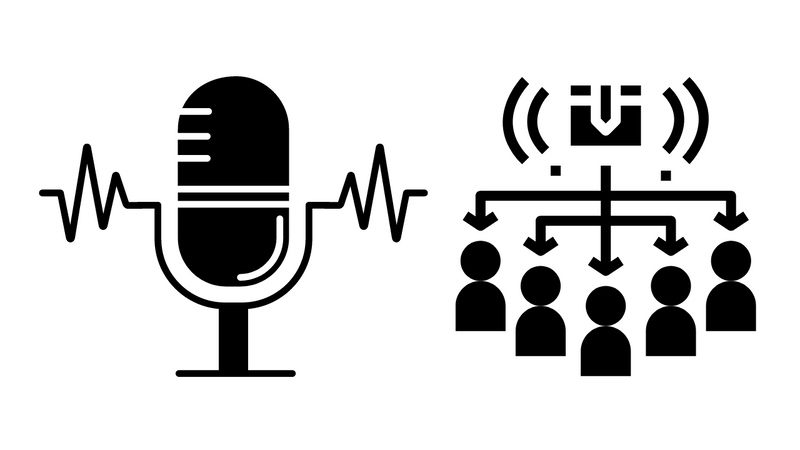We will explore how to start Apple Remote Desktop (ARD) on Mac EC2 instances running on AWS. ARD is a powerful tool for managing multiple Mac computers from a single location, allowing you to perform software updates, remote troubleshooting, and monitoring tasks. By the end of this post, you will better understand how to leverage ARD to manage your Mac EC2 instances on AWS.
Step 1 - Create A macOS Instance on Ec2
Create a Log Into Your Mac Instance on EC2
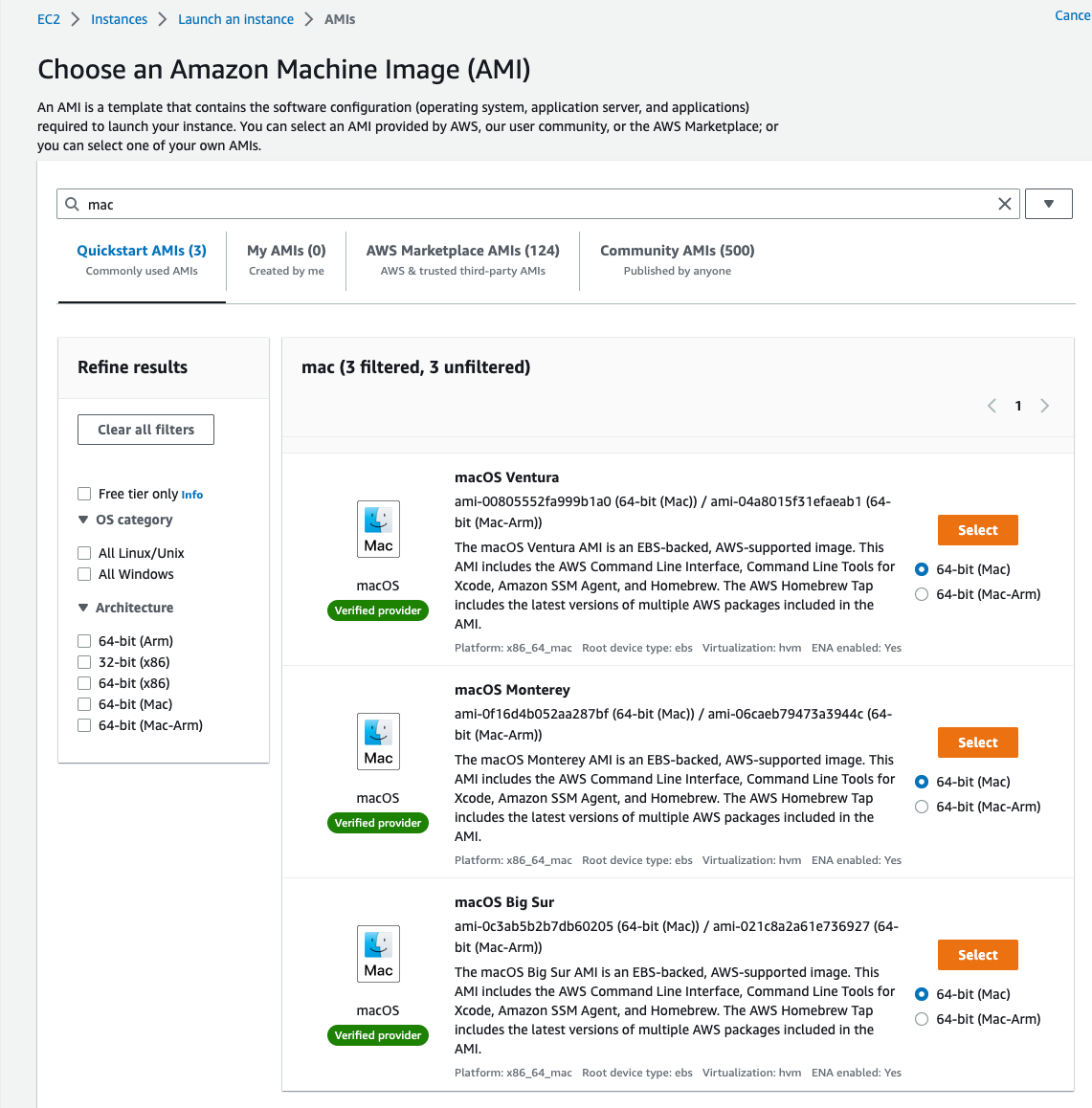
ssh -i ~/Desktop/path/to/key.cer ec2-user@xx.xx.xx.xx
Step 2 - Create a passwd
Create a password for ec2-user.
sudo passwd ec2-user
Step 3 - Enable Remote Management
Configure your EC2 instance for Remote Management.
sudo /System/Library/CoreServices/RemoteManagement/ARDAgent.app/Contents/Resources/kickstart \
-activate -configure -access -on \
-restart -agent -privs -all
Step 4 - Connect from Your Local Computer
SSH into AWS from your terminal
The -L option enables port forwarding and all traffic on local port 5900 to the ARD server on the instance.
ssh -L 5900:localhost:5900 -i /path/to/key.cer ec2-user@xx.xx.xx.xx
Open Apple Remote Desktop
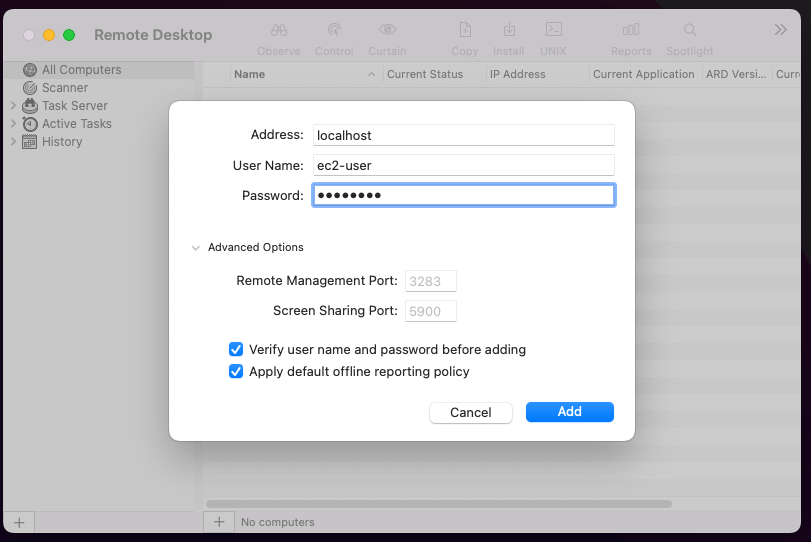
Resources
Subscribe to new posts
Processing your application
Please check your inbox and click the link to confirm your subscription
There was an error sending the email