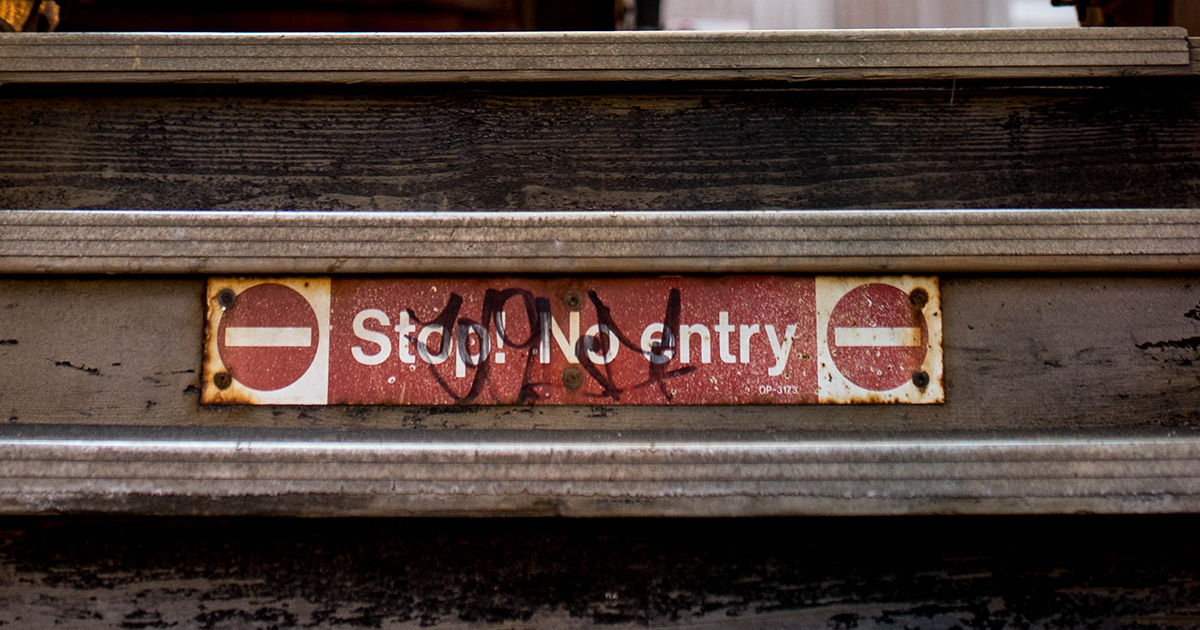I'm currently working on two WordPress websites that have been pre-configured by Bitnami within a Virtual Private Cloud. Below are a few select commands I use all the time but only found them while scouring through forums and comment boxes. I hope this collection helps other WordPress managers save time.
How to install
Pick one:
Bitnami Specific Tricks
Remove Bitnami branding.
sudo /opt/bitnami/apps/wordpress/bnconfig --disable_banner 1
Change machine hostname.
sudo /opt/bitnami/apps/wordpress/bnconfig --machine_hostname subdomain.domain.com
Files, Paths, Directories
Apache Specific
Apache error logs.
nano /opt/bitnami/apache2/logs/
Virtual Host.
nano /opt/bitnami/apache2/conf/bitnami/bitnami.conf
WordPress Specific
Access wp-config.php
nano ~/apps/wordpress/htdocs/wp-config.php
Access wp-content directory.
cd /opt/bitnami/apps/wordpress/htdocs/wp-content/
Themes directory
cd /opt/bitnami/apps/wordpress/htdocs/wp-content/themes/
Plug-ins directory.
cd /opt/bitnami/apps/wordpress/htdocs/wp-content/plugins/
SSL
Path to pre-installed SSL certificate.
/opt/bitnami/apache2/conf/server.crt
Path to pre-installed private key.
/opt/bitnami/apache2/conf/server.key
Redirect non-www to www.
Bitnami disables .htaccess by default files for security and performance reasons (Source, Source 2). Therefore, you can solve this problem in a few different ways.
Method 1
Modify httpd-app.conf.
vim ~/apps/wordpress/conf/httpd-app.conf
<Directory "/opt/bitnami/apps/wordpress/htdocs">
...
RewriteEngine On
#RewriteBase /wordpress/
# MODIFICATIONS START ----------
RewriteBase /
# Redirect non-www to www
RewriteCond %{HTTP_HOST} .
RewriteCond %{HTTP_HOST} !^www\. [NC]
RewriteRule ^ http%{ENV:protossl}://www.%{HTTP_HOST}%{REQUEST_URI} [L,R=301]
# MODIFICATIONS END -----------
RewriteRule ^index\.php$ - [S=1]
RewriteCond %{REQUEST_FILENAME} !-f
RewriteCond %{REQUEST_FILENAME} !-d
RewriteRule . index.php [L]
Include "/opt/bitnami/apps/wordpress/conf/banner.conf"
</Directory>
Method 2
Open up bitnami.conf.
vim /opt/bitnami/apache2/conf/bitnami/bitnami.conf
Add this VirtualHost
<VirtualHost _default_:80>
...
# Bitnami applications installed with a prefix URL (default)
# BEGIN EDIT BELOW
</VirtualHost>
<VirtualHost *:80>
ServerName domain.com
Redirect permanent / http://www.domain.com/
</VirtualHost>
Method 3
Modify htaccess.conf. This is the Bitnami approach instead of modifying .htaccess directly.
vim /opt/bitnami/apps/wordpress/conf/htaccess.conf
Restart Servers
Restart everything.
sudo /opt/bitnami/ctlscript.sh restart
Restart Apache only.
sudo /opt/bitnami/ctlscript.sh restart apache
Restart MySQL only.
sudo /opt/bitnami/ctlscript.sh restart mysql
Ownership and Permissions
Plugins Directory
I see this error happen from time-to-time. You try to install a plugin and get an error about not creating a directory. More often than not, it has to do with permissions.
Change ownership.
sudo chown -R bitnami:daemon wp-content/
Change permissions.
sudo chmod -R g+w wp-content/
Robots.txt
This topic is slightly more complex, so I created a dedicated tutorial. Read more
WordPress API development with Postman or PAW
The Wordpress API [https://wordpress.org/plugins/acf-to-rest-api/] works well. Once you figure out how to send a REST request, you'll be jamming in no time....