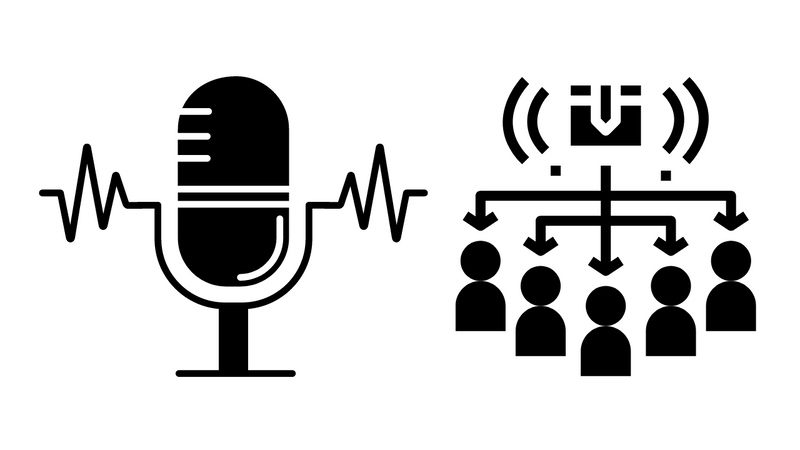In my previous article, I share how to install Icecast on an Ubuntu instance on AWS EC2. This next article will now focus on publishing MP3 to Icecast (for web distribution) using NodeJS.
Why Node?
Although there are many excellent tools, like Nicecast, that can help you publish an Mp3 to Icecast, I want to show developers how to publish music in a scriptable way.
Step 1 - Getting Started
The next few steps will require us first to configure our local Mac environment. The tools we need include:
- NodeJS
- Node Package Manager (NPM)
- Homebrew
- Libshout
Installing Libshout
We will need to install libshout package using Homebrew. If you're not familiar with Homebrew, then read this tutorial.
brew install libshout
Installing Node Shout
Node Shout is a Javascript package that will help us publish an MP3 or OGG to our Icecast server. Suppose you do not have Node installed, download Node here.
npm install nodeshout --save
Step 2 - Paste this Code
Demo code found in the Node Shout /examples folder. I've configured a bit more.
Create a file titled /myapp/app.js and paste this code inside. Take note that we're referencing a song titled /myapp/song.mp3.
var nodeshout = require('nodeshout'),
FileReadStream = require('nodeshout').FileReadStream,
ShoutStream = require('nodeshout').ShoutStream,
fs = require('fs')
nodeshout.init();
console.log('Libshout version: ' + nodeshout.getVersion());
var song = './mysong.mp3'
var shout = nodeshout.create();
shout.setHost('xx.xx.xxx.xx');
shout.setPort(8000);
shout.setUser('source');
shout.setPassword('hackme');
shout.setMount('mymount');
shout.setFormat(1); // 0=ogg, 1=mp3
shout.setAudioInfo('bitrate', '160');
shout.setAudioInfo('samplerate', '44100');
shout.setAudioInfo('channels', '2');
shout.open();
var metadata = nodeshout.createMetadata();
metadata.add('song', 'Sublime - What I got');
shout.setMetadata(metadata);
var fileStream = new FileReadStream(song, 65536),
shoutStream = fileStream.pipe(new ShoutStream(shout));
fileStream.on('data', function(chunk) {
console.log('Read %d bytes of data', chunk.length);
});
shoutStream.on('finish', function() {
console.log('Finished playing...');
});
Step 3 - Run Code
Now it's time to execute the code.
node app.js
You should see something like this:
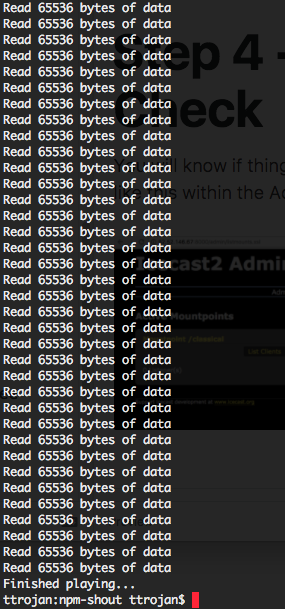
Step 4 - Double-Check
You will know if things are working if you see something like this within the Admin page.
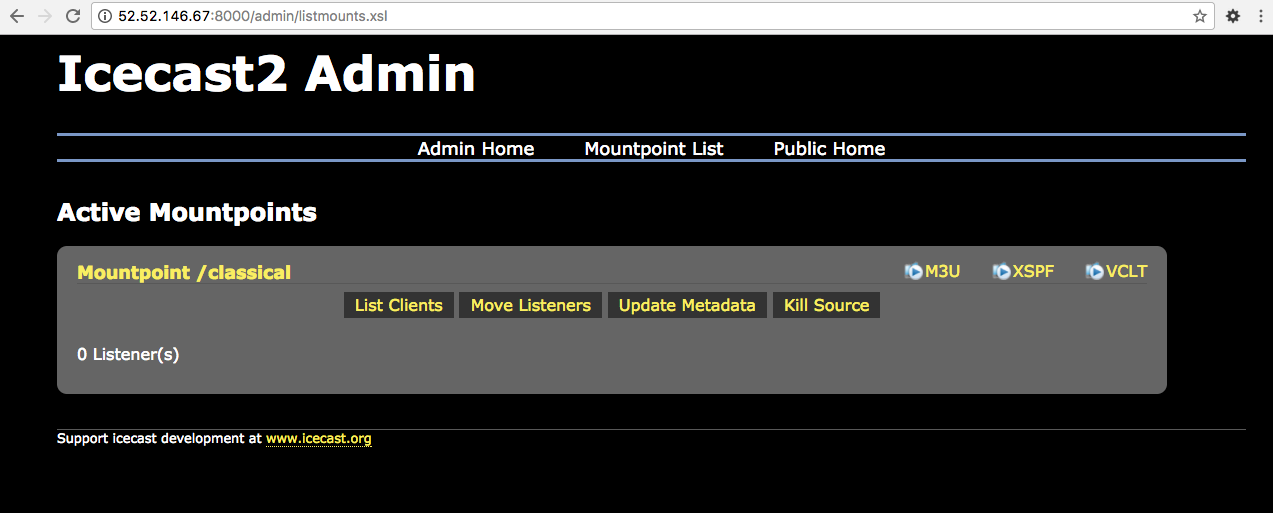
Resources
Radio: How to submit your podcast to iTunes and Spotify
Sometimes you need to self-host your own Podcast files and feed. Here's how using Amazon Web Services.
AWS: How to create your first Alexa skill
How to create your first Alexa skill –with pictures!
AWS Elemental
Amazon acquired a company called Elemental [https://techcrunch.com/2015/09/03/amazon-acquires-elemental-technologies-for-a-reported-500-million-in-cash/] back in 2015 and has now released a suite of products to help broadcasters (big...