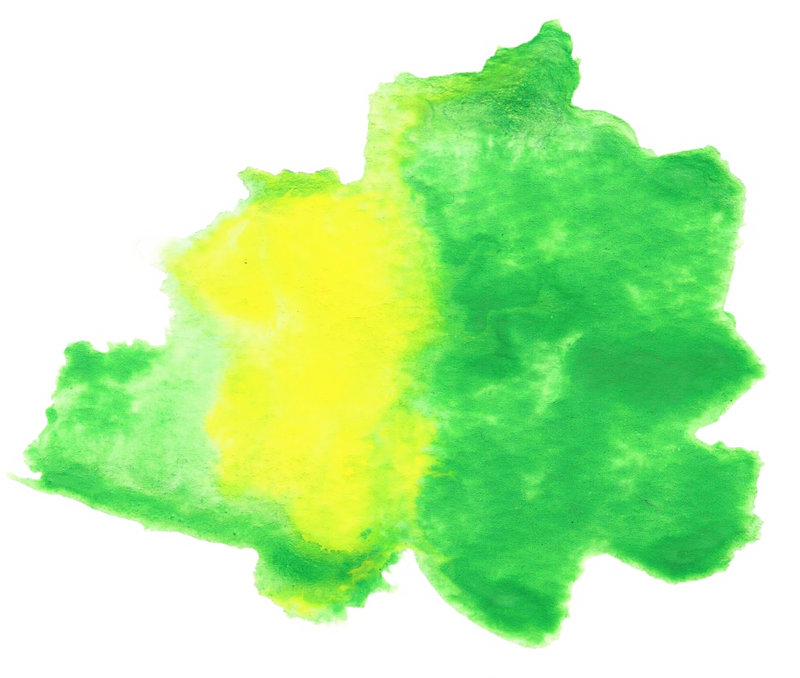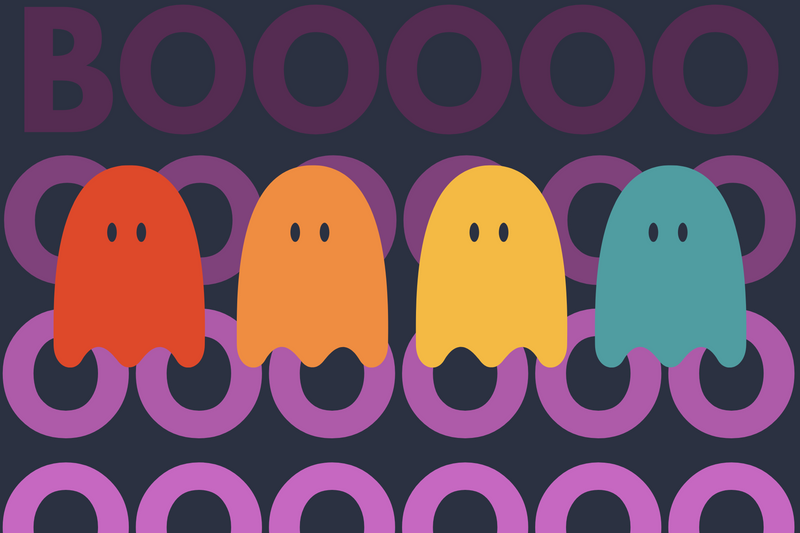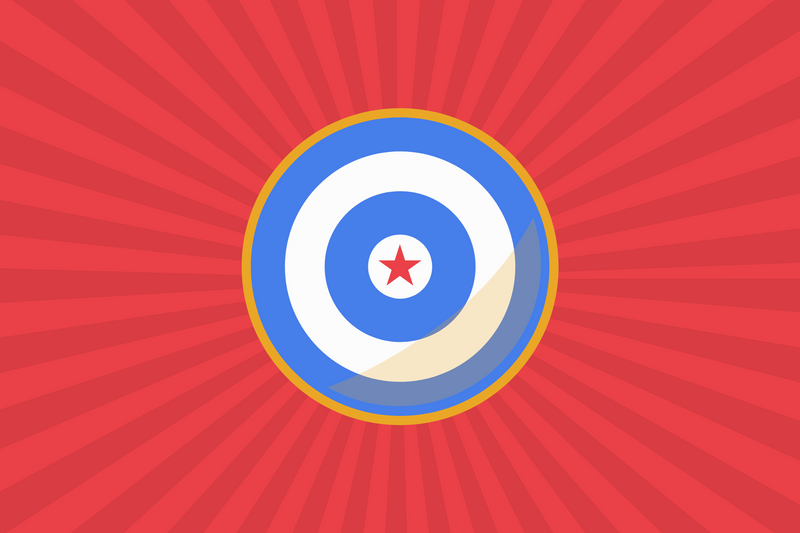I generally dread any time I have to create a new instance of Windows and Internet Explorer. Why? Because it's just not easy. For example, here is what you see the first time you start IE.
Problem
Screen 1
IE asks you to configure your security settings.
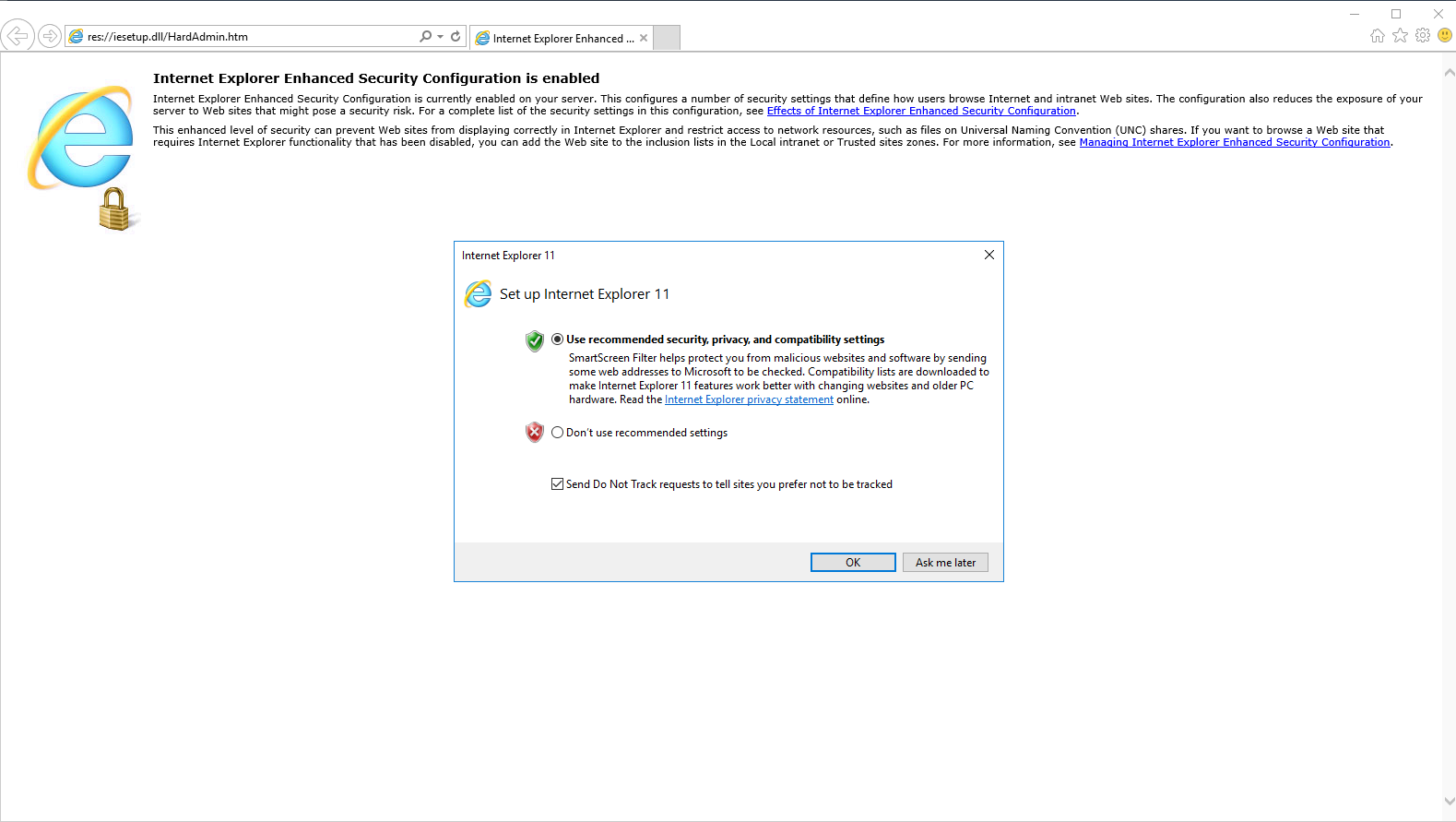
Screen 2
IE then warns you that you're about to do something that your security settings might consider insecure.
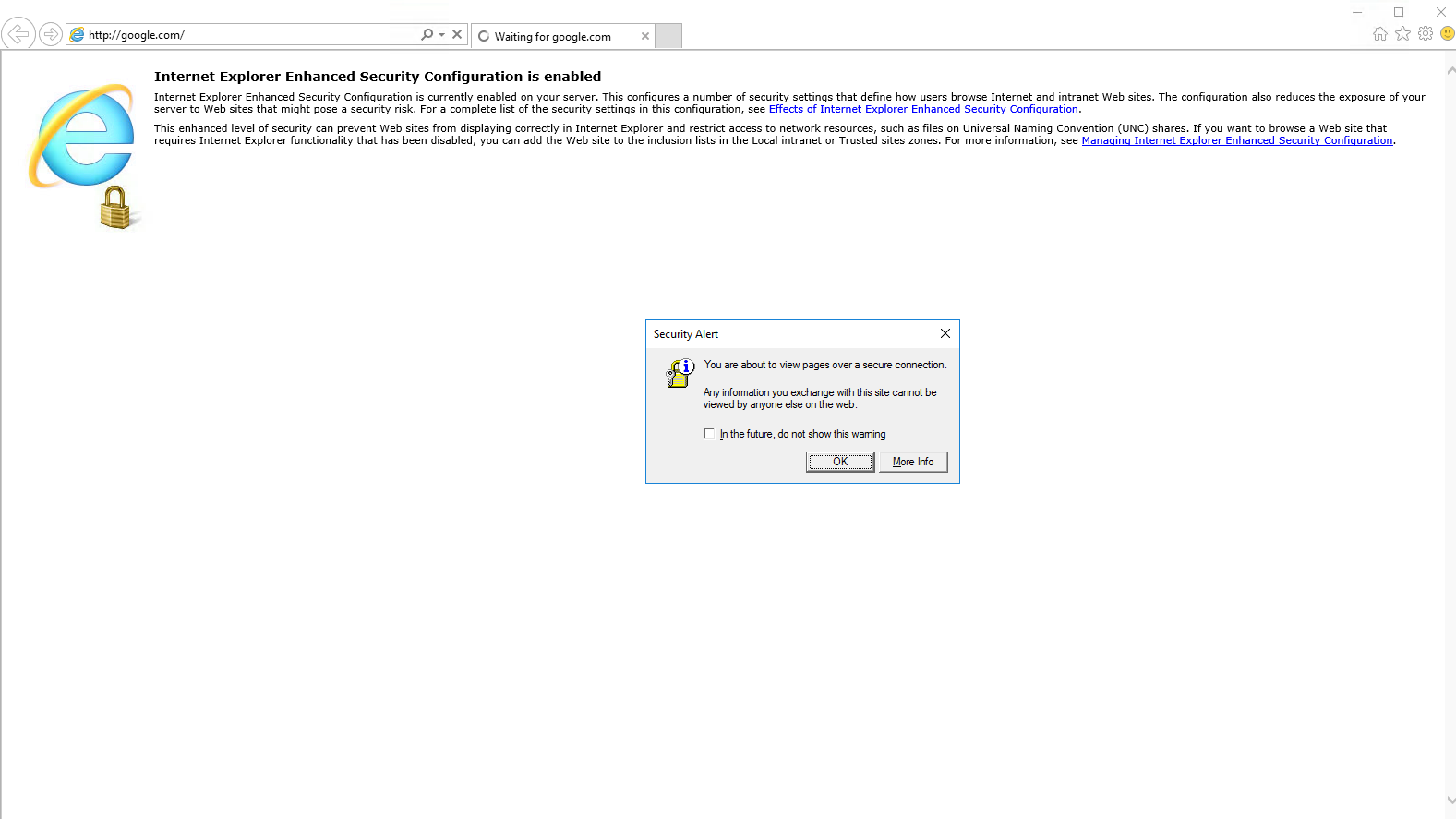
Screen 3
IE will then mention that based on your security settings, Google is blocked. LOL.
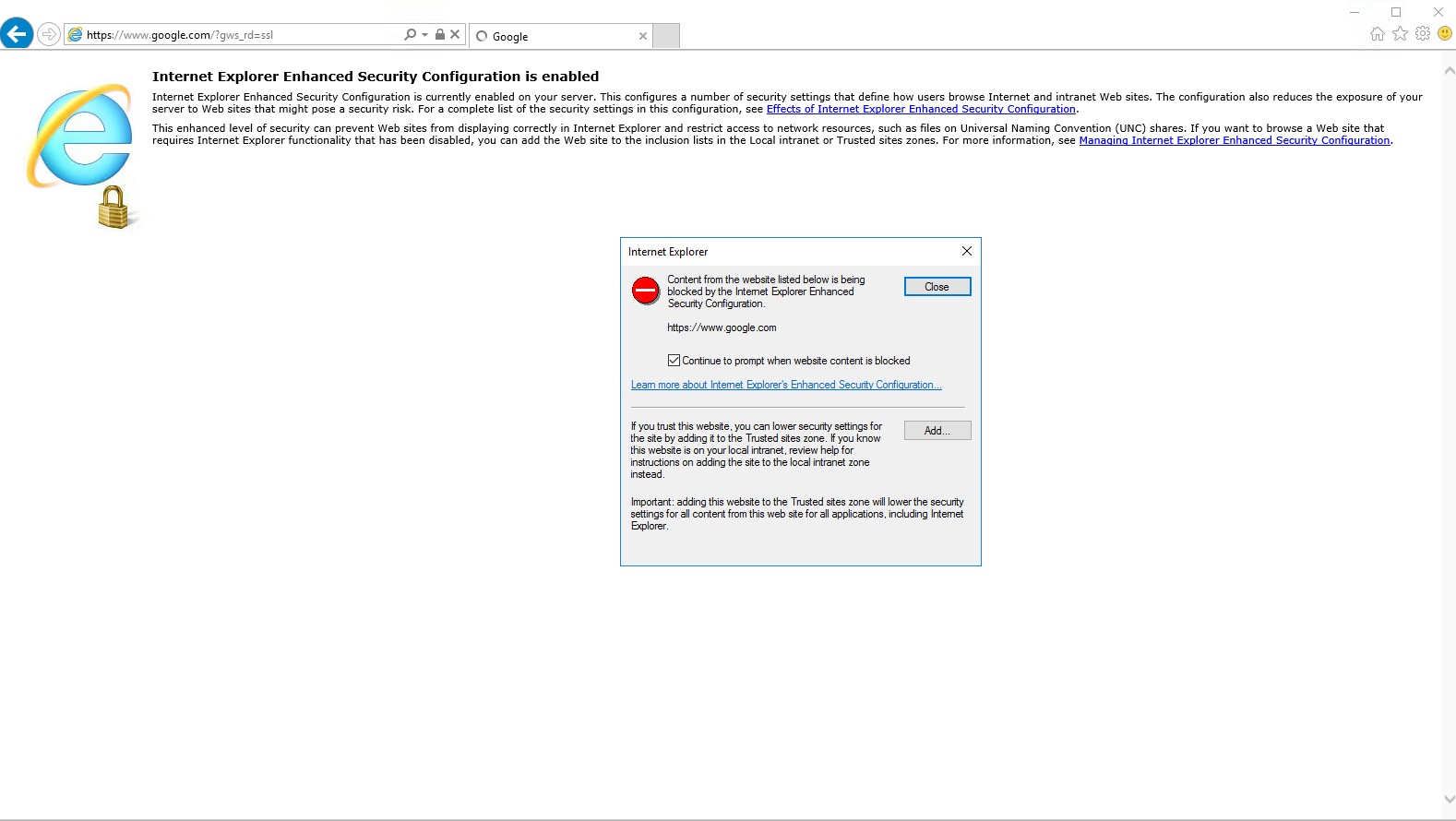
Screen 4
Then, at some point, you might get this.
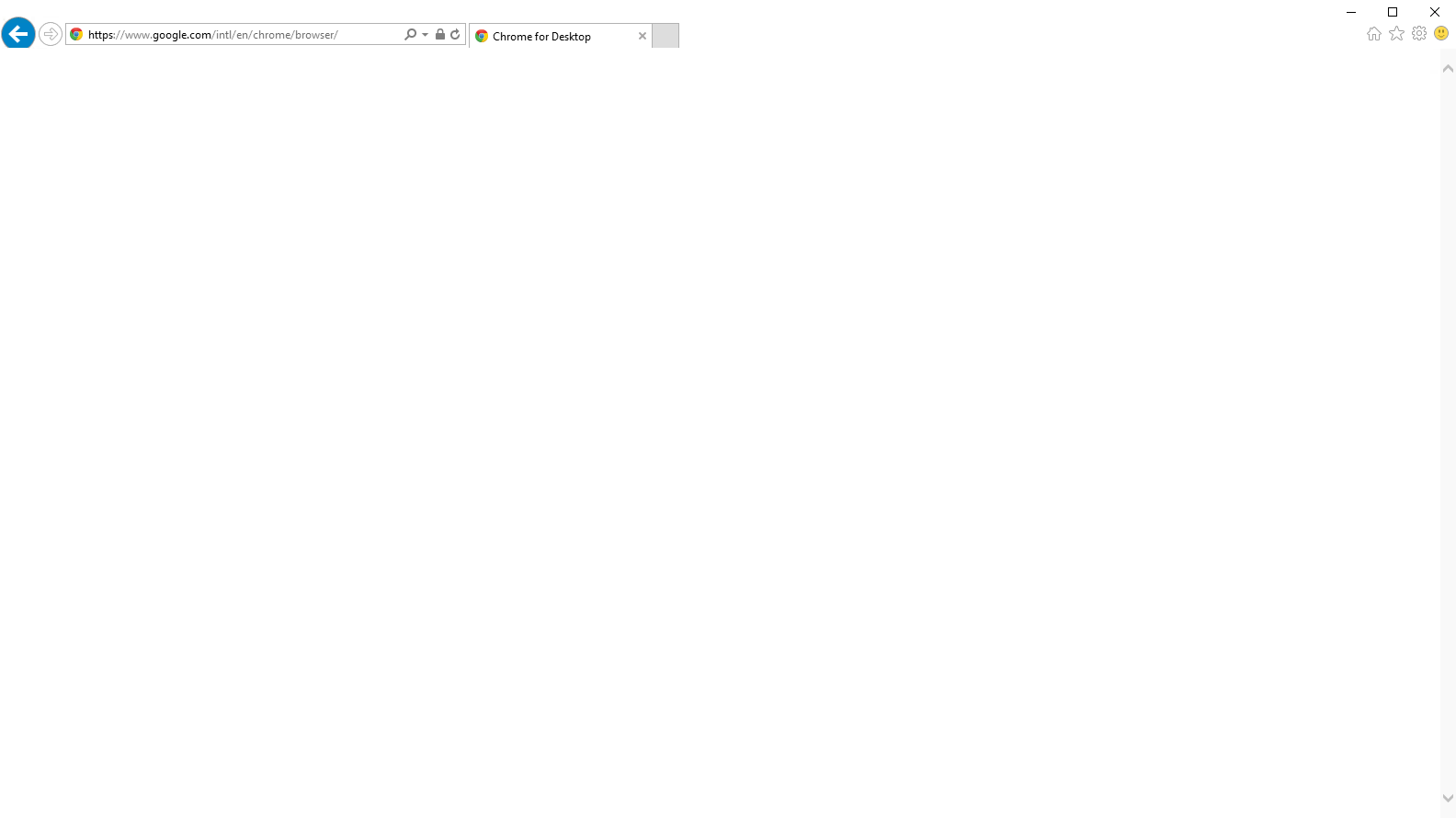
#iefail
For most people, this may not be much of a nuisance but as product manager, this is terrible user experience (UIX).
Solution
Avoid IE altogether and download Google Chrome using Windows Powershell.
Step 1
Open the main menu and select "Windows Powershell".
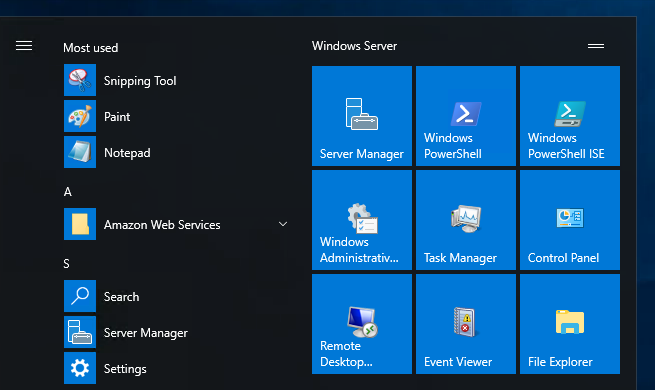
Step 2
Paste this code within Powershell.
$LocalTempDir = $env:TEMP; $ChromeInstaller = "ChromeInstaller.exe"; (new-object System.Net.WebClient).DownloadFile('http://dl.google.com/chrome/install/375.126/chrome_installer.exe', "$LocalTempDir\$ChromeInstaller"); & "$LocalTempDir\$ChromeInstaller" /silent /install; $Process2Monitor = "ChromeInstaller"; Do { $ProcessesFound = Get-Process | ?{$Process2Monitor -contains $_.Name} | Select-Object -ExpandProperty Name; If ($ProcessesFound) { "Still running: $($ProcessesFound -join ', ')" | Write-Host; Start-Sleep -Seconds 2 } else { rm "$LocalTempDir\$ChromeInstaller" -ErrorAction SilentlyContinue -Verbose } } Until (!$ProcessesFound)
Step 3
Chrome will download within a few minutes.
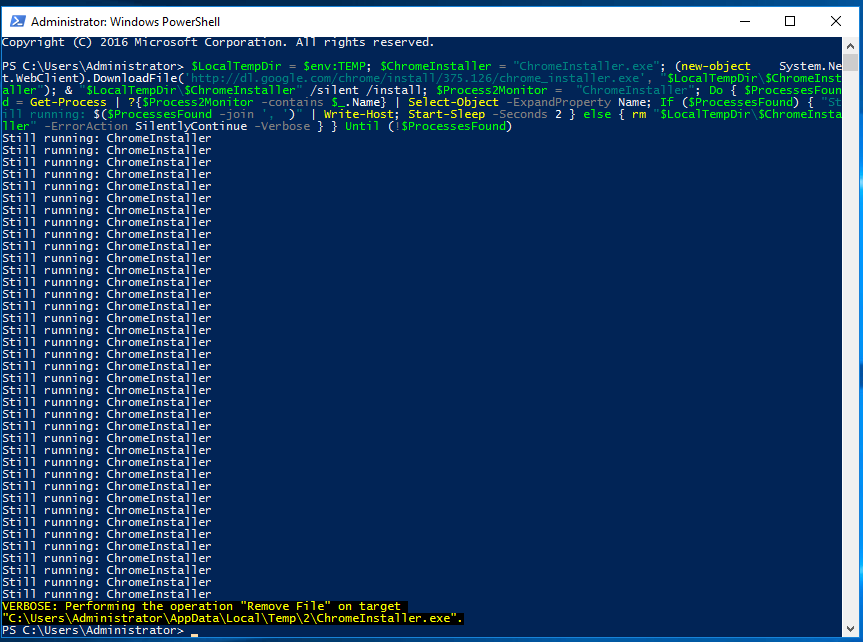
Success!
You can now use Google Chrome and not have to deal with any more confusing prompts and security settings.
I hope this helps any Windows administrators or AWS instance managers.