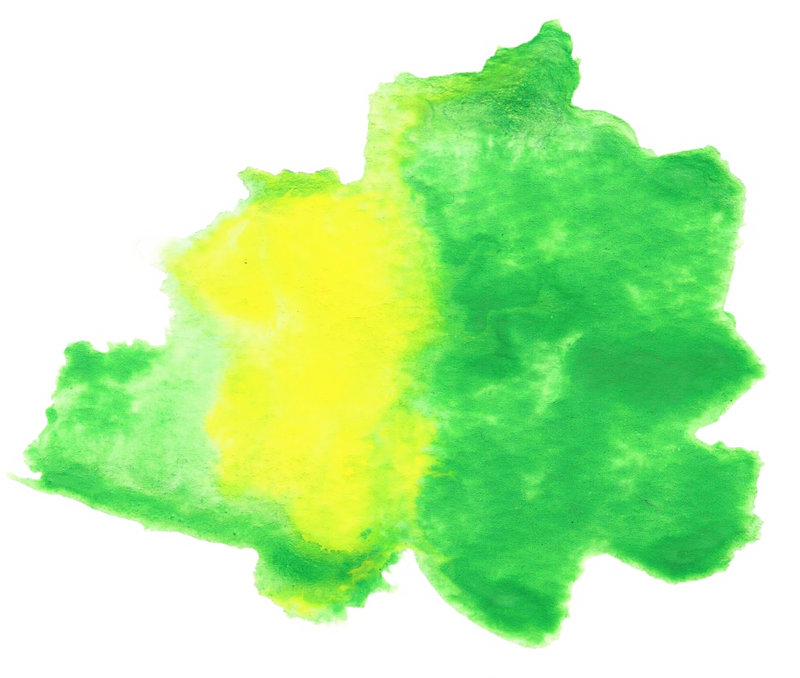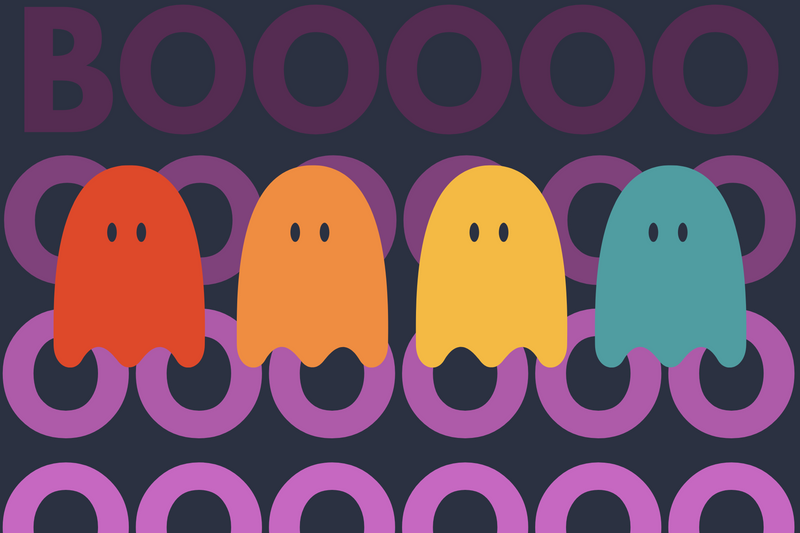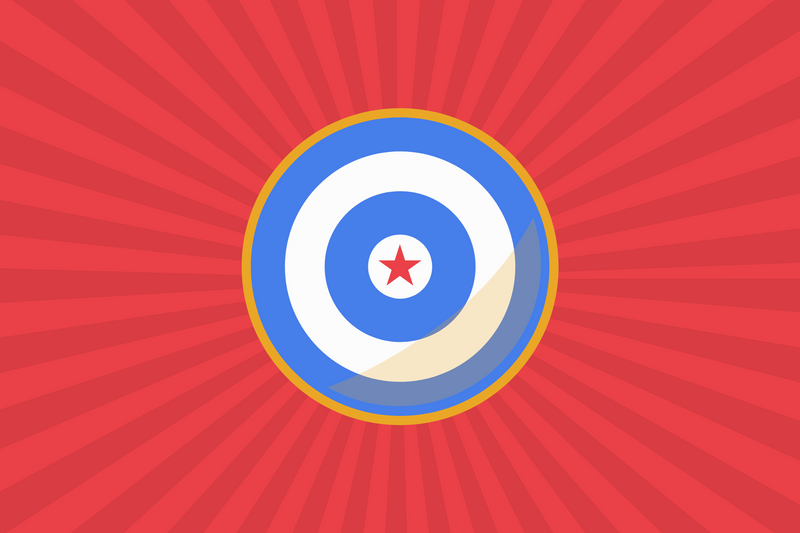Most Node developers use dotenv as a way to manage private API keys. It's especially useful if you're working on a Public Github repo, and you don't want to share access to your Firebase, Google, etc. accounts.
While developing an app using Angular 2 and Angular CLI, I discovered that it's not very easy to integrate the dotenv package, and after a few hours searching for a workaround, I found a process that works well enough.
The best part of this process is that I don't need to install dotenv at all. Here's how:
Step 0 - Install Angular
Step 1 - Create an Angular 2 app
Using the Angular Cli, create a new app.
ng new name-of-app
Step 2 - Create an .env file
In this example, I am placing the .env file in the /environments folder. This is where you store environmental variables for Angular.
vi ./name-of-app/src/app/environments/.env
Your .env file will resemble /environments/environment.ts.
export const environment = {
production: false,
GOOGLE_MAPS_API_KEY: "XXXXXXXXX",
FIREBASE_CONFIG: {
apiKey: "xxx",
authDomain: "xxx",
databaseURL: "xxx",
projectId: "xxx",
storageBucket: "xxx",
messagingSenderId: "xxx"
}
};
Step 3 - Modify .angular-cli.json
Modify this file to include a new environment called "local" and point it to the .env file.
...
"environments": {
"dev": "environments/environment.ts",
"local": "environments/.env",
"prod": "environments/environment.prod.ts"
}
...
Step 4 - Run Angular locally
The final step is to run ng serve but change the environment to local.
ng serve --env=local
Step 5 - Access variables
Open up app.module.ts and try to access your environmental variables. You're done!
console.log(environment.FIREBASE_CONFIG, environment["GOOGLE_MAPS_API_KEY"]);