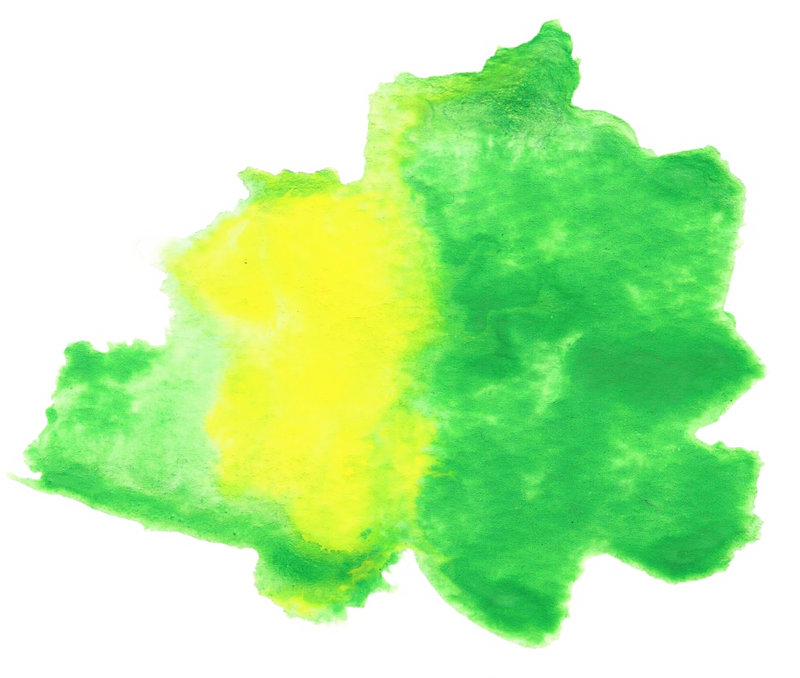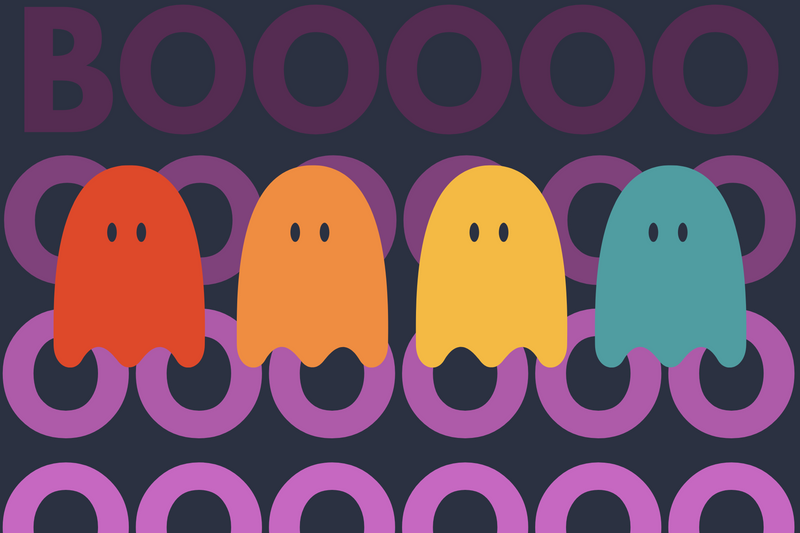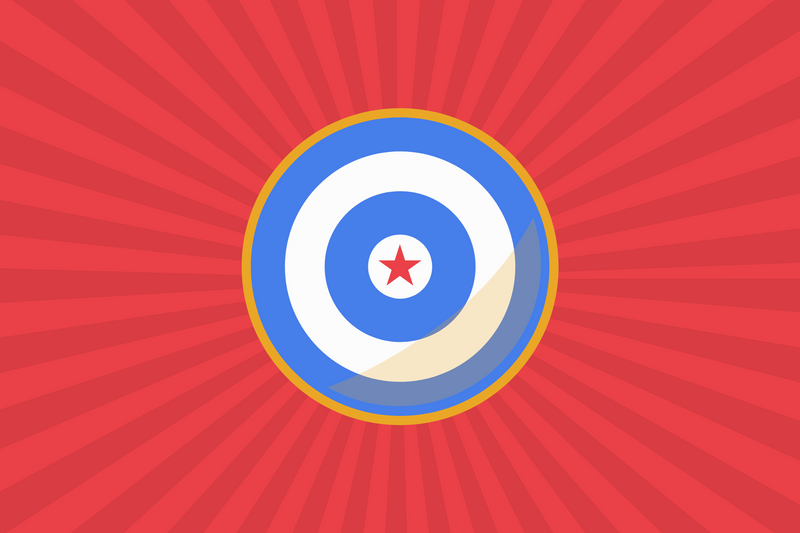Ruby package managers enable you to install multiple versions of Ruby. The two most popular products are Ruby Version Manager (RVM) and Rbenv. This article is for developers who want to use rbenv.
Step 1 - Install Ruby
You first need to install the right version of Ruby for your app. If you are working with an existing rails project, the easiest thing is to look at the Gemfile.
For example, here is the Gemfile of a sample Rails 4 app for Heroku. It requires Rails 4.2.3 and Ruby 2.2.1.
List all available versions of Ruby for rbenv.
rbenv install --list-all
List all available versions of Ruby within a specific version.
rbenv install --list-all | grep 2.2
List only stable releases for rbenv.
rbenv install --list
Install Ruby 2.2.1
rbenv install 2.2.1
After rbenv installs Ruby, run this.
rbenv rehash
You can double-check your work by asking rbenv to list which versions of Ruby you have installed.
rbenv versions
Step 2 - Install Rails
Now let's tell rbenv which version of Ruby to use when installing rails.
RBENV_VERSION=2.2.1 rbenv exec gem install rails --version 4.2.1 --no-ri --no-rdoc
We are skipping the documentation --no-ri and --no-rdocto speed up the installation process.
Step 3 - Create a Rails app
Create a new version of rails using a specific version of Ruby.
RBENV_VERSION=2.2.1 rbenv exec rails _4.2.1_ new [my_rails_4_app]
Step 4 - Set your local Ruby version
Change the directory to your project.
cd [my_rails_4_app]
Set the local Ruby version.
rbenv local 2.2.1
Local enables you to keep your global version of Ruby yet use 4.2.1 on this local app.
Step 5 - Start Rails web sever
rails s
Troubleshooting
You can upgrade rbenv and ruby-build using Homebrew by running the following command:
brew upgrade rbenv ruby-build
Resources
- Jetbrains 2019 Survey on which version of Rails is most popular
- Rbenv Cheatsheet
- How to install rbenv on OSX
- All Versions of Rails - This will help you determine which version on rails you'll need.
- Heroku Rails 5 sample
- Heroku Rails 4 sample
- Openshift Rails 4 sample